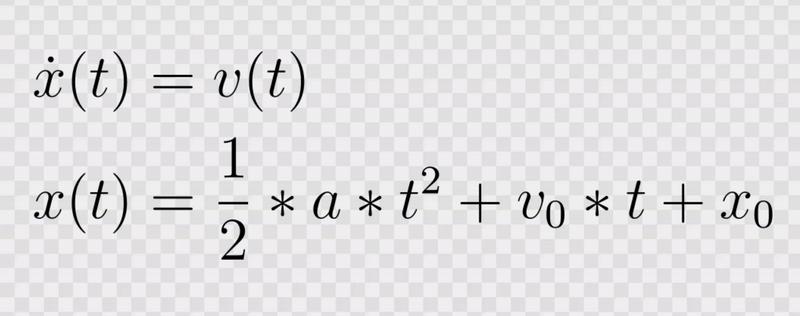How to Process Images with an Alpha Channel Using OpenCV and Python
If you’ve ever found yourself needing to add a colored background to images with transparent backgrounds, you’ll appreciate how handy Python and OpenCV can be. Recently, I faced the task of adding a white background to a few images, and rather than grappling with a graphic editor for each one, I decided to automate the process with code. My journey was filled with trial and error, so I thought I’d share my findings with you.
Before we dive in, ensure you have the following packages installed in your Python environment: opencv-python and numpy. If you’re looking for a practical example, feel free to download this transparent PNG image of an equation here.
PNG Image with Alpha Channel
Loading an Image with an Alpha Channel
The first step is to load the transparent image, ensuring we preserve the alpha channel. If you simply use cv2.imread without specifying the right flags, the alpha channel will be ignored, and you’ll end up with a black image. Here’s how you can load the image correctly:
import cv2
img = cv2.imread("equation.png", cv2.IMREAD_UNCHANGED) # Use IMREAD_UNCHANGED to keep the alpha channel
cv2.imshow("Image", img)
cv2.waitKey(0)
cv2.destroyAllWindows()Using the cv2.IMREAD_UNCHANGED flag is crucial; it allows the image to maintain its original transparency.
Processing the Alpha Channel
Once the image is loaded, it’s time to create a new background. For instance, if you want a white background, you can create a white canvas of the same dimensions as your image.
import numpy as np
# Extract the alpha channel
b, g, r, a = cv2.split(img)
# Create a white background
white_bg = np.ones((img.shape[0], img.shape[1], 3), dtype=np.uint8) * 255
# Overlay the original image onto the white background
for c in range(3): # Iterate over the color channels
white_bg[:, :, c] = (white_bg[:, :, c] * (1 - a/255.0) + r * (a/255.0)).astype(np.uint8)
# Show the final result
cv2.imshow("Image with Background", white_bg)
cv2.waitKey(0)
cv2.destroyAllWindows()Final Thoughts
In cases where automatic processing is needed for multiple images, you can easily wrap this logic into a function and loop through a directory of images. This approach saves time and minimizes the hassle of manually editing each image.
By harnessing the power of OpenCV and the flexibility of Python, you can tackle image processing tasks efficiently.
The AI Buzz Hub team is excited to see where these breakthroughs take us. Want to stay in the loop on all things AI? Subscribe to our newsletter or share this article with your fellow enthusiasts.