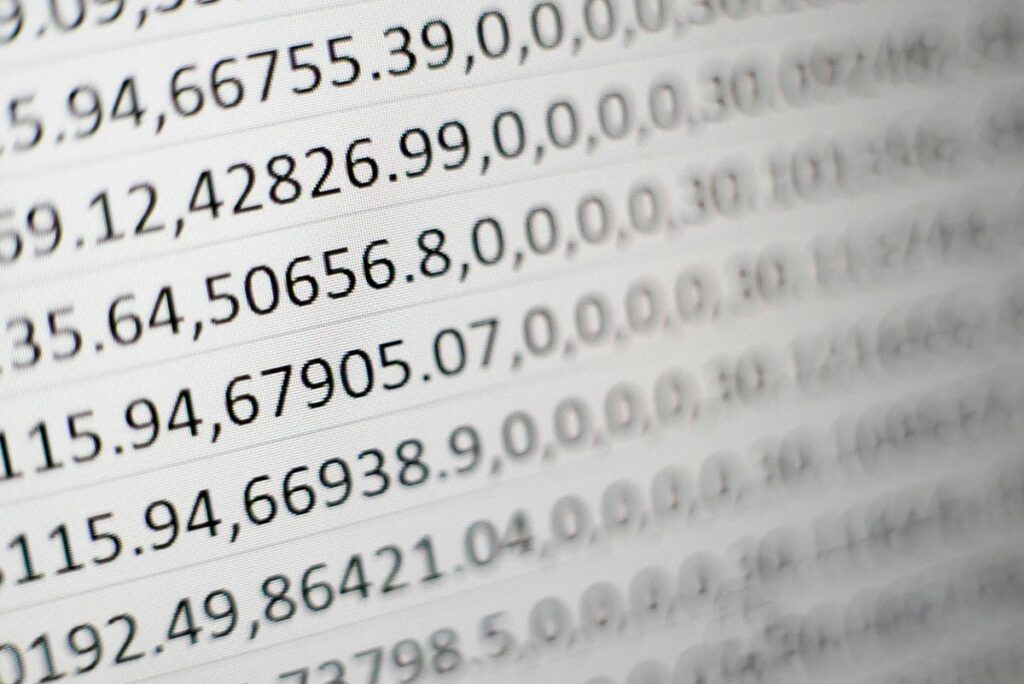The Correct Way of Loading and Writing TSV Files with Pandas
When it comes to handling tabular data, many of us turn to different file formats that suit our needs. One such format that you might encounter is the Tab-Separated Values (TSV) format. While TSV files are quite popular, especially for textual data, using them can lead to confusion— particularly when using the Pandas library. Let’s break down why this is and uncover the best practices for loading and writing TSV files!
What Is TSV?
TSV files, as the name implies, utilize tabs to separate values in a structured manner. Here’s what distinguishes them from the more commonly known Comma-Separated Values (CSV) formats:
- Field Delimiters: TSV uses tabs, while CSV employs commas.
- Character Restrictions: TSV doesn’t permit certain characters like line feeds (\n), tabs (\t), or carriage returns (\r) within fields.
- Quotations: In the original TSV format, fields are neither quoted nor do they allow for escaping special characters.
Why the Confusion?
The similarity between TSV and CSV can make it tricky for newcomers—but that’s not the only issue here. The default settings in Pandas aren’t configured to handle TSV files seamlessly, which can frustrate users trying to manipulate their data with ease.
Imagine this: You’ve got a dataset filled with quotes and other special characters that you’d like to analyze, but when you load your TSV into Pandas, everything turns into a jumbled mess. Not exactly the outcome you were hoping for!
Dealing with Forbidden Characters
One common challenge when working with TSV files is that text fields might contain the very characters that are prohibited. So, how do you tackle this? It’s recommended to replace these characters with placeholders that won’t disrupt your dataset. For instance, substituting a newline character with a simple string like “[NEWLINE]” can keep your data intact and ready for analysis.
The Best Approach
Here’s a quick guide to effectively loading and writing TSV files using Pandas:
-
Loading a TSV File:
To read a TSV file, use the following code:import pandas as pd df = pd.read_csv('your_file.tsv', sep='\t')The
sep='\t'parameter is crucial, indicating that your fields are separated by tabs. -
Writing to a TSV File:
When saving your DataFrame back to a TSV format, utilize this syntax:df.to_csv('your_output_file.tsv', sep='\t', index=False)Here,
index=Falseavoids writing row indices to the file, keeping your output clean.
Final Takeaways
Navigating TSV files with Pandas doesn’t have to be daunting! By recognizing the nuances between TSV and CSV—and implementing a few handy techniques—you can streamline your data handling process. Remember, always be mindful of special characters, and don’t hesitate to substitute when needed.
The AI Buzz Hub team is excited to see where these breakthroughs take us. Want to stay in the loop on all things AI? Subscribe to our newsletter or share this article with your fellow enthusiasts.